If you’ve recently bought a Soniq Universal Remote or are trying to program an existing one, you’ve come to the right place.
In this simple guide, we’ll walk you through how to program your Soniq Universal Remote using the correct codes and steps, so you can effortlessly control your TV or other compatible devices.
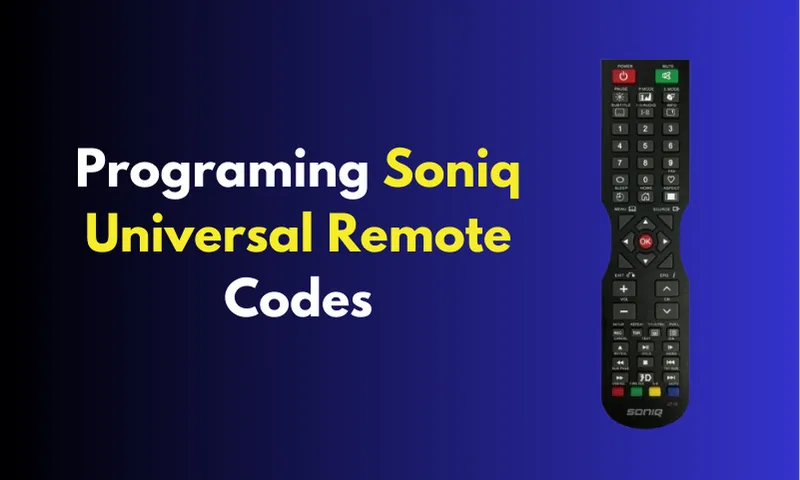
Step-by-Step Guide to Programming Soniq Universal Remote
Step 1: Turn On Your Device
Before you start, ensure the device you want to control, like your TV, is switched on. This is essential for the remote to connect properly.
Step 2: Select the Correct Mode
On your Soniq Universal Remote, press the button that corresponds to the device you’re programming (e.g., “TV” for your television). This ensures that the remote will try to connect with the right device.
Step 3: Enter Setup Mode
Press and hold the “Setup” button on the remote until a light flashes. This signals that your remote is now in learning mode and ready to receive the correct code for your device.
Step 4: Find Your Device’s Keycode
You’ll need a keycode to program the remote. Check the list below for your Soniq device:
- 4-Digit Codes: 0092, 0003, 1473, 0180, 0045, 0178, 0019, 0056, 0060, 0030, 0054, 0032, 0039, 0047
- 3-Digit Code: 014
- 5-Digit Code: 19253
- Audiosonic TV Code for Soniq: 0301
- Skandia TV Codes for Soniq: 2551, 2791
Step 5: Enter the Keycode
Using the number buttons on your remote, carefully input the correct keycode for your device. Make sure to enter the code exactly as listed.
Step 6: Press the Power Button
Once the code is entered, point the remote at your device and press the “Power” button. If your device turns off, the code has been successfully programmed.
Step 7: Test the Functions
If your TV turned off, congratulations! Now test other functions like volume, channel control, and input switching to ensure that all features work smoothly.
Common Codes for Soniq Universal Remotes
- Soniq 4-Digit Codes:
0092, 0003, 1473, 0180, 0045, 0178, 0019, 0056, 0060, 0030, 0054, 0032, 0039, 0047 - Soniq 3-Digit Code:
014 - Soniq 5-Digit Code:
19253 - Audiosonic TV Code:
0301 - Skandia TV Codes:
2551, 2791
Troubleshooting Tips
- If your device doesn’t respond after entering the code, double-check the keycode list and repeat the process.
- Make sure the remote’s batteries are fresh and working properly.
- If all else fails, try using the auto-search method in your remote’s manual to find the correct code.
Conclusion
Programming your Soniq Universal Remote using the manual method might seem intimidating at first, but following these straightforward steps will help you achieve seamless control over your TV or other devices. Now that you’ve mastered the art of programming your remote, sit back, relax, and enjoy the convenience of having a single remote to rule them all!
FAQs
Can I use the Soniq Universal Remote with devices other than a TV?
Yes, absolutely! While the Soniq Universal Remote is primarily designed for TVs, it can also be programmed to work with other compatible devices like DVD players, Blu-ray players, audio systems, and more. Just follow the same programming steps, but ensure you have the correct keycode for the specific device you want to control.
I accidentally entered the wrong keycode, and now my remote isn’t working with my TV. What should I do?
No problem! If you accidentally entered the wrong keycode and your remote is not functioning with your TV, you can simply start the programming process again. Follow the steps to enter the correct keycode for your TV, and your remote should work as expected. Remember to double-check the keycode before confirming.
Does the Soniq Universal Remote support all TV brands?
The Soniq Universal Remote is designed to support a wide range of TV brands. However, it may not be compatible with every single TV model on the market. Before purchasing the remote, it’s a good idea to check the list of supported TV brands to ensure your TV is included. Additionally, you can use the Auto Search method if your TV brand is not listed.
Useful Links
- Emerson Universal Remote Codes
- Dish Network Universal Remote Codes
- Terk Universal Remote Codes
- Zenith Universal Remote Codes

