If you need to program your Ocosmo Universal Remote to control multiple devices, this guide will help you get started quickly.
You can use this remote to manage a variety of devices, such as TVs, DVD players, and other home entertainment equipment.
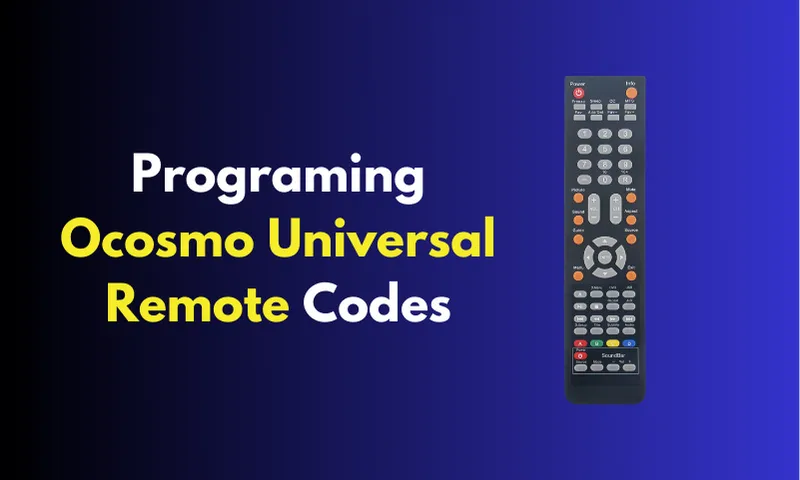
Programming Ocosmo Universal Remote Control
Below, we’ll walk you through the programming process step-by-step.
Step 1: Turn on the Device
First, ensure that the device you want to control with the remote (e.g., your TV or DVD player) is turned on. This is important for the remote to communicate with your device during the programming process.
Step 2: Press the “TV” Button
Locate the “TV” button on your Ocosmo Universal Remote. Press it once. This tells the remote that you’re about to program it for a television. If you’re programming it for a different device, press the button that corresponds to that device.
Step 3: Enter “Setup Mode”
Next, press and hold the “Setup” button on the remote. Keep holding it until you see the light on the remote blink. This means the remote has entered “learning mode,” ready to accept programming instructions.
Step 4: Input the Keycode
Using the number pad on your Ocosmo remote, input the keycode for your device. The keycode is specific to the make and model of your device, and you can usually find this information in the instruction booklet that came with your remote. If you don’t have the booklet, keycodes for most devices are available online.
Step 5: Test the Power Button
After entering the correct keycode, aim the remote at the device and press the “Power” button. Hold it down until the device turns off. This confirms that the programming was successful.
Step 6: Release the Power Button
Once your device powers off, release the “Power” button. Your remote should now be programmed and ready to control the device.
Ocosmo Universal Remote Codes
5 Digit
- 13899
- 10878
- 11599
- 10000
- 11360
- 10889
- 10810
- 13899
Universal Remote Control Codes For oCosmo TVs
- 10000
- 11360
- 10878
- 11599
- 10889
Troubleshooting Tips
- Wrong Keycode: If the device doesn’t respond, it’s possible you entered the wrong keycode. Repeat the steps above using a different code from the list.
- Device Not Turning Off: If the device stays on after you’ve entered a code, the remote may not have recognized the code. Try again with a new code.
FAQs
How do I find my TV code for a universal remote?
Check your universal remote’s manual or online resources for a list of TV codes associated with various brands and models.
How do you code a universal remote?
Enter the specific code for your TV brand/model using your remote’s keypad or follow manual instructions.
How do I setup my universal remote to my TV?
Press “TV” on the remote, hold “Setup” until a light flashes, input the TV code, and test by pressing “Power.”
How do I match my universal remote?
Ensure your remote has the correct TV code programmed for seamless control.


