Setting up your EPICO remote correctly can save you from the hassle of juggling multiple remotes. Whether you have a smart TV or a basic one, this guide will help you program your EPICO remote in the easiest way possible.
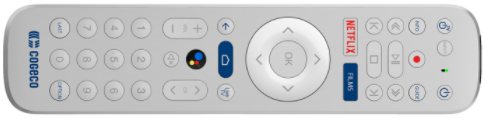
Understanding EPICO Remote Compatibility
Before we begin, it’s important to understand that EPICO remotes work best with Android TV and Google TV systems due to their Bluetooth functionality. However, they can also be programmed for standard TVs using the auto-code search method.
Pairing EPICO Remote Using Bluetooth
For Android and Google TV users, Bluetooth pairing is the simplest method. Follow these steps:
- Turn on your TV.
- Access Settings: Press the Settings button on your TV remote.
- Navigate to Bluetooth Options: Select Remotes and Accessories from the menu.
- Enable Pairing Mode: Press and hold the Pairing button on your EPICO remote.
- Select Your Remote: Once the remote appears on your TV screen, click on it to complete the pairing process.
Your EPICO remote is now connected and can control your TV seamlessly.
Programming EPICO Remote Using Auto Code Search
If your TV does not support Bluetooth pairing, use the auto code search method to program the EPICO remote:
- Turn on your TV.
- Press the TV Button: On your EPICO remote, press and hold the TV button.
- Activate Setup Mode: Press and hold the Setup button until the TV button blinks twice.
- Enter the Code: Using the number keys, enter 9-9-1.
- Find the Right Code: Repeatedly press the Channel Up button until the TV turns off.
- Save the Code: Press the Setup button to confirm.
Now your EPICO remote should be programmed and ready to control your TV.
Troubleshooting Tips
If the remote isn’t working as expected, try these troubleshooting steps:
- Reset the Remote: Remove the batteries for 30 seconds and reinsert them.
- Reattempt Pairing: Start the pairing process again from the beginning.
- Manual Code Entry: Some TVs may require a specific code, which you can find in the remote’s user manual or manufacturer’s website.
Additional Features of EPICO Remote
Apart from basic TV controls, EPICO remotes often include extra functions like:
- Google Assistant Button for voice commands.
- Quick Launch Buttons for streaming services like Netflix and YouTube.
- Universal Compatibility with other devices such as soundbars and set-top boxes.
By following these steps, you can easily program your EPICO remote and enhance your TV experience without any confusion.
Explore More:
- How to Program Directv Remote to TV [With & Without Codes]
- List Of Magnavox Universal Remote Codes & Programming [2025]
- Programming Keyin RM-133E Universal Remote Codes [2025]

