Setting up a cable box with your TV lets you watch channels, movies, and shows. This guide covers three main ways to connect them: HDMI, coaxial cable, and AV cables. Each method is easy to follow, and we’ll share fixes for common problems. Let’s get started.
Why Connect a Cable Box to Your TV?
A cable box delivers cable TV channels and on-demand content. Without connecting it to your TV, you can’t access your subscription. This guide makes the process clear and quick.
What You’ll Need
Before starting, gather these items:
- Cable box from your provider
- TV with available input ports
- HDMI cable, coaxial cable, or AV cables (red, white, yellow)
- TV remote
- Power cords for both devices
Three Ways to Connect Your Cable Box
You can use one of these methods based on your TV and cable box ports:
- HDMI – Best for modern TVs with high-quality video and audio.
- Coaxial Cable – Ideal for older TVs or basic setups.
- AV Cables – Works for older TVs without HDMI.
Method 1: HDMI Connection
HDMI is the most common choice. It delivers clear video and audio through one cable. Most TVs and cable boxes made after 2010 have HDMI ports.
Steps to Connect with HDMI
- Find the HDMI port on your cable box, labeled “HDMI Out.”
- Locate an HDMI port on your TV, often labeled “HDMI 1” or “HDMI 2.”
- Plug one end of an HDMI cable into the cable box.
- Plug the other end into the TV’s HDMI port.
- Turn on the TV and cable box.
- Press the “Input” or “Source” button on your TV remote. Select the HDMI port you used (e.g., HDMI 1).
Quick Tips
- Turn off both devices before connecting to avoid damage.
- Note the HDMI port number for easy input selection.
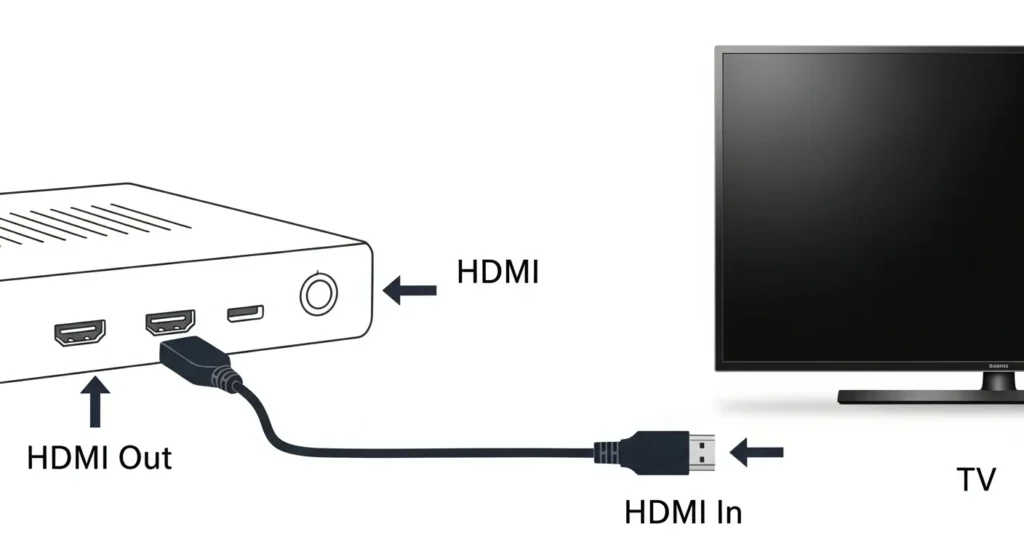
Method 2: Coaxial Cable Connection
Coaxial cables are older but reliable. They carry video and audio in one cable, perfect for TVs without HDMI.
Steps to Connect with Coaxial Cable
- Connect a coaxial cable from the wall outlet to the “Cable In” port on your cable box.
- Attach another coaxial cable from the “Cable Out” port on the cable box to the “Cable In” or “Antenna In” port on your TV.
- Turn on the TV and cable box.
- Use your TV remote to set the channel to 3 or 4.
Quick Tips
- Tighten coaxial cable ends to ensure a strong signal.
- If there’s no picture, toggle between channels 3 and 4.
Method 3: AV Cables Connection
AV cables (red, white, yellow) are used for older TVs. Yellow handles video, while red and white carry audio.
Steps to Connect with AV Cables
- Plug the yellow, red, and white AV cables into the “Video Out” and “Audio Out” ports on the cable box.
- Connect the other ends to the matching “Video In” and “Audio In” ports on your TV.
- Turn on the TV and cable box.
- Press “Input” or “Source” on your TV remote. Select “AV” or “Video.”
Quick Tips
- Match colors carefully when plugging in cables.
- If there’s no sound, check the red and white cables.
Troubleshooting Common Issues
If your setup doesn’t work, try these fixes:
- No Picture: Ensure the cable box is powered on. Verify the correct TV input is selected. Check all cable connections.
- Poor Picture Quality: For HDMI, try a new cable. For coaxial or AV, tighten or reseat cables.
- No Sound: Confirm audio cables are secure. Increase TV volume. For HDMI, check TV audio settings.
For more TV troubleshooting, visit Fix TV No Picture.
Additional Tips for a Smooth Setup
- Check Cable Box Compatibility: Confirm your cable box works with your TV. Contact your provider if unsure.
- Update Firmware: Some cable boxes need updates. Check your provider’s website for instructions.
- Smart TV Note: Smart TVs use the same connection methods. Learn more at How to Connect Smart TV to Alexa.
Final Thoughts
Connecting a cable box to your TV is straightforward with HDMI, coaxial, or AV cables. HDMI is best for modern TVs, while coaxial or AV suits older models. Follow these steps, and you’ll be watching your favorite channels quickly. For related help, see Vizio TV Not Finding Cable Channels Fix.

