Green sidebars on your Toshiba TV can ruin your viewing experience. Instead of black bars, you see green ones, which can be distracting. This guide explains why this happens and provides clear, step-by-step solutions to fix it. Whether it’s a quick settings change or a deeper issue, we’ll help you get your TV back to normal.
Understanding Green Sidebars on Toshiba TVs
Sidebars, or pillar boxes, appear when the content’s aspect ratio doesn’t match your TV’s screen. For example, a 4:3 video on a 16:9 widescreen TV shows bars on the sides to fill extra space. These should be black. If they’re green, it points to a problem with display settings, connections, or hardware.
Why Do Sidebars Turn Green?
Green sidebars can stem from:
- Incorrect Aspect Ratio: The TV’s settings don’t match the content.
- Picture Mode Issues: Certain modes enhance green colors.
- Connection Problems: Faulty HDMI cables or ports.
- Software Glitches: Outdated firmware causing display errors.
- Hardware Faults: Issues with the TV’s main board or T-con board.
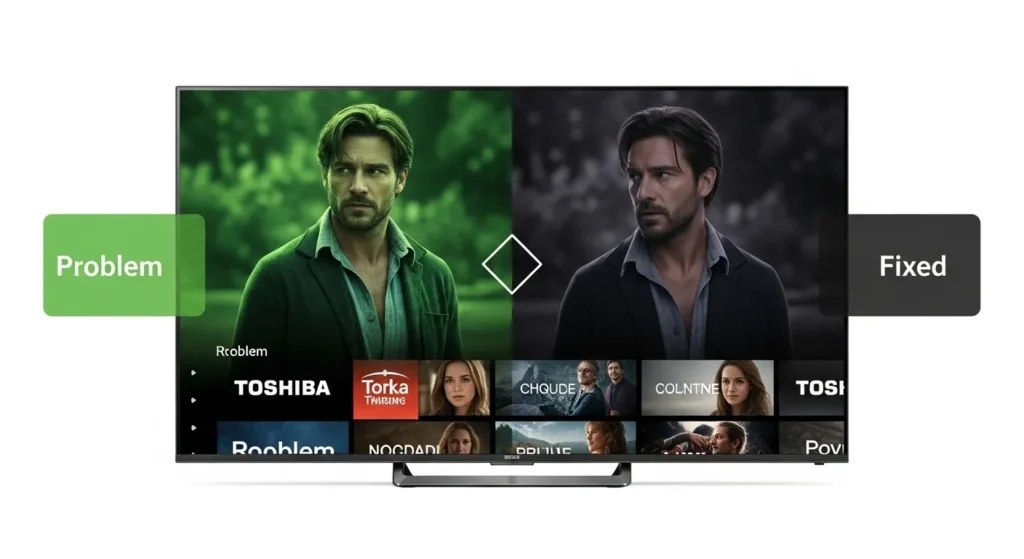
Common Causes of Green Sidebars
Here are the main reasons your Toshiba TV shows green sidebars:
| Cause | Description |
|---|---|
| Incorrect Aspect Ratio | The TV’s aspect ratio doesn’t match the content’s format. |
| Picture Mode Settings | Modes like “Vivid” may boost green colors. |
| Outdated Firmware | Old software can cause display glitches. |
| Faulty HDMI Connections | Loose or damaged cables lead to color issues. |
| Color Settings Imbalance | Green tint from incorrect color adjustments. |
| Screen Size Misalignment | Wrong screen size or position settings. |
| Temporary Glitches | Software issues causing temporary display problems. |
| External Device Issues | Devices like cable boxes outputting wrong colors. |
| Hardware Malfunctions | Faulty main or T-con boards causing green tints. |
Step-by-Step Solutions to Fix Green Sidebars
Try these steps in order to fix the issue, starting with the easiest.
1. Adjust Aspect Ratio Settings
An incorrect aspect ratio is a common culprit.
- Press the “Menu” button on your Toshiba remote.
- Go to “Picture” or “Display” settings.
- Find “Aspect Ratio” or “Screen Size.”
- Set it to “16:9” for widescreen or “Auto” to adjust automatically.
2. Change Picture Mode
Some picture modes can cause green tints.
- In “Picture” settings, find “Picture Mode.”
- Try modes like “Cinema,” “Standard,” or “Movie.”
- Check if the green sidebars disappear.
Also check: Best Toshiba TV Picture Settings for Gaming
3. Update Firmware
Outdated firmware can cause display issues.
- Visit Toshiba’s official support page.
- Find your TV model and download the latest firmware.
- Follow Toshiba’s instructions to install it via USB.
Also check: How to Update Vizio TV Firmware (similar process for reference)
4. Check HDMI Connections
Loose or damaged HDMI cables can cause color problems.
- Unplug the HDMI cable from the TV and device.
- Check for damage or wear.
- Reconnect securely or use a different cable/port.
5. Adjust Color Settings
Incorrect color balance can emphasize green.
- In “Picture” settings, find “Color” or “Advanced Color Settings.”
- Lower the green color level to reduce the tint.
6. Manually Adjust Screen Size and Position
Some Toshiba TVs allow manual screen adjustments.
- Look for “Screen Fit,” “Zoom,” or “Position” in the menu.
- Adjust to ensure the image fills the screen properly.
7. Power Cycle the TV
A power cycle can clear temporary glitches.
- Unplug the TV from the power outlet.
- Wait 1-2 minutes.
- Plug it back in and turn it on.
Relevant: How to Reset Toshiba TV
8. Check External Device Settings
Devices like cable boxes or streaming sticks may cause issues.
- Check the resolution and aspect ratio on your device.
- Set them to match your TV (e.g., 1080p, 16:9).
9. Contact a Professional
If none of the steps work, it may be a hardware issue.
- Reach out to Toshiba support or a local TV repair technician.
- Describe the steps you’ve tried for faster diagnosis.
Note: If the green tint covers the entire screen, not just the sidebars, it could be a faulty main or T-con board. This requires professional repair, as seen in user reports from 2021.ifixit.com
Additional Tips and Common Mistakes
- Don’t Stretch the Image: Stretching to remove sidebars can distort the picture. Stick to proper aspect ratio settings.
- Update Device Software: Ensure external devices have the latest software.
- Avoid Service Menus: Accessing advanced settings can cause issues or void warranties.
- Test Other Inputs: Try different sources (e.g., HDMI, cable) to pinpoint the problem.
People Also Ask (FAQs)
Why are there green bars on my TV screen?
Green bars often result from a mismatch in settings or a connection issue. Adjust the aspect ratio or check cables.
How do I change the aspect ratio on my Toshiba TV?
Press “Menu,” go to “Picture” or “Display,” and select “Aspect Ratio.” Choose “16:9” or “Auto.”
What if updating firmware doesn’t fix the issue?
Try adjusting color settings or power cycling. If it persists, contact a technician.
Can a faulty HDMI cable cause green sidebars?
Yes, damaged or loose cables can cause color distortions.
Why do green sidebars appear only with certain content?
This indicates an issue with the content’s resolution or device output. Check the device’s settings.
Check: Fix Samsung TV Not Full Screen (for similar display issues)
Conclusion
Green sidebars on your Toshiba TV are annoying but often fixable. Start with simple steps like adjusting the aspect ratio, changing picture modes, or checking HDMI cables. If those don’t work, update the firmware or power cycle the TV. For persistent issues, a professional technician can diagnose hardware problems. Follow these steps to enjoy your TV without green distractions.

