Are you looking for the schematic diagram pdf file for your laptop? It is the best way to find out what the components of your laptop are and how they work.
A laptop motherboard schematic diagram pdf can be very helpful if you are trying to repair or replace your laptop’s motherboard. This type of diagram can show you how the various parts of the motherboard are interconnected and can help you troubleshoot any problems you may be having.
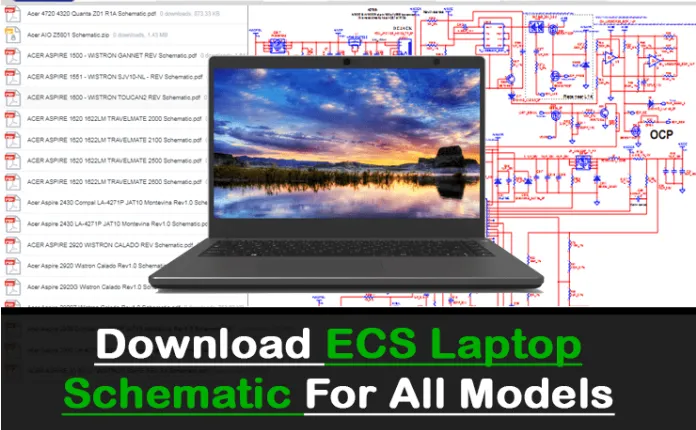
Download ECS Laptop Motherboard Schematic Diagram PDF
| NO | File | Download Link |
|---|---|---|
| 01 | ECS 223-1-4-01 schematics | Download |
| 02 | ECS 321-1-4-01 schematics | Download |
| 03 | ECS 331-1-4-01 schematics | Download |
| 04 | ECS 400-1-4-01 schematics | Download |
| 05 | ECS 532 (532-1-4-01) Schematics | Download |
| 06 | ECS 558-1-4-01 schematics | Download |
| 07 | ECS A14IEXX Schematics | Download |
| 08 | ECS A535-1-4-01 schematics | Download |
| 09 | ECS A901-1-4-01 schematics | Download |
| 10 | ECS A928-1-4-01 schematics | Download |
| 11 | ECS A980-1-4-01 schematics | Download |
| 12 | ECS C42IIx REV C Schematics | Download |
| 13 | ECS F50IXX Schematics | Download |
| 14 | ECS G332-1-4-01 schematics | Download |
| 15 | ECS I36IAx Schematics | Download |
| 16 | ECS I4XIXX - REV 0.2 schematics | Download |
| 17 | ECS L41SA1 Schematics | Download |
| 18 | ECS S21II1 Schematics | Download |
| 19 | ECS U40II1 Schematics | Download |
What is a Schematic Diagram?
A schematic diagram is a drawing that shows the electrical connections and components of a circuit in a simplified manner. It is used to troubleshoot and repair electronic equipment. In order to read a schematic diagram, one must first understand the symbols used to represent the various components and how they are interconnected.
How to Read a Schematic Diagram
Assuming you’re looking at a basic schematic diagram, there are a few things to keep in mind. The first is that usually, the left side of the page is where the power enters the circuit, and the right side is where it exits. This isn’t always the case, but it’s a good rule of thumb.
Secondly, symbols are used to represent different components in the circuit. These can be anything from resistors and capacitors to transistors and integrated circuits. Finally, lines on the page represent connections between these different components.
Now let’s take a look at an example circuit and see how to interpret it. This one is a very simple LED circuit. It consists of an LED, a resistor, and a battery. The battery is represented by two vertical lines with a plus sign (+) and a minus sign (-). This means that it provides DC (direct current) power to the circuit.
The LED is represented by a triangle with two lines coming out of the bottom – this means that it only conducts electricity in one direction. The resistor is represented by a zig-zag line – this means that it resists the flow of electricity. Finally, the lines connecting all of these components together represent conductors (wires).
So how does this circuit work? When the switch is flipped (represented by the S in this diagram), electricity flows from the battery through the LED and resistor to ground (the big G symbol at the bottom). This causes the LED to light up. The resistor is there to limit the amount of current flowing through the LED – too much current would damage it.
Conclusion
We hope you found this article on ECS laptop motherboard schematic diagrams helpful. If you have any questions or feedback, feel free to leave a comment below. We’ll do our best to get back to you as soon as possible.

