Are you a proud owner of a Xiaomi device and looking to keep it updated with the latest firmware? The Xiaomi Mi Flash Tool is your go-to solution! This handy tool allows you to flash stock firmware on Xiaomi devices effortlessly. In this article, we’ll guide you through downloading and using the Xiaomi Mi Flash Tool, ensuring your device stays in top shape.
What is Mi Flash Tool?
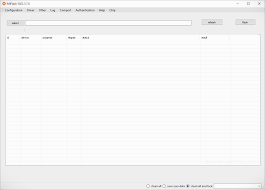
The Mi Flash Tool is an official utility by Xiaomi designed for flashing firmware (stock ROMs) on Xiaomi devices. This versatile tool supports a variety of functions, including flashing stock firmware, switching from custom ROMs to MIUI, and even relocking the bootloader. Compatible with a wide range of Xiaomi models, the Mi Flash Tool is a must-have for any Xiaomi enthusiast.
Why Use Mi Flash Tool?
Xiaomi devices receive regular updates, but sometimes OTA updates can be problematic. The Mi Flash Tool helps you manually update your device to the latest firmware, bypassing any OTA issues. Whether you need to switch back to MIUI from a custom ROM or flash the latest update, the Mi Flash Tool makes the process smooth and hassle-free.
Supported Devices
The Mi Flash Tool supports a wide range of Xiaomi devices, including:
- Redmi Note 7/7 Pro
- Redmi Note 4
- Redmi Note 5 Pro
- Mi 9, Mi 8
- Redmi 7
- And many more
Supported Operating Systems
- Windows XP
- Windows 7
- Windows 8
- Windows 10
Features of Mi Flash Tool
1. Easy Flashing
The tool simplifies the flashing process, allowing you to connect your device in fastboot mode, select the firmware file, and flash with ease.
2. Inbuilt USB Drivers
The latest versions of the Mi Flash Tool come with built-in USB drivers, ensuring your device is detected and flashed without any hassle.
3. Connect Multiple Devices
Flash multiple Xiaomi devices simultaneously with the Mi Flash Tool, saving you time and effort.
4. Multiple Flashing Options
- Clean All: Wipes everything from the device.
- Save User Data: Keeps your data intact (not recommended for all cases).
- Clean All & Lock: Wipes everything and relocks the bootloader.
How to Download Mi Flash Tool
Below are the download links for different versions of the Mi Flash Tool. Choose the version that suits your needs:
| File Name | Download Link |
|---|---|
| Mi Flash Tool (New) | Download |
| Mi Flash Tool (2018/11/15) [Latest] | Download |
| Mi Flash Tool (2018/05/28) [Stable] | Download |
| Mi Flash Tool 2017/12/12 | Download |
| Mi Flash Tool v7.4.25 | Download |
| Mi Flash Tool v6.12.22 | Download |
| Mi Flash Tool v6.8.30 | Download |
| Mi Flash Tool v6.4.1 | Download |
| Mi Flash Tool v5.10.28 | Download |
| Mi Flash Tool 2015/07/31 | Download |
| Mi Flash Tool 2015/06/01 | Download |
Related: Download Mi Flash Pro for Windows
Requirements
- Uninstall any previous versions of the Mi Flash Tool.
- Ensure your PC has .NET Framework installed.
- Compatible with Windows 32-bit & 64-bit, but not Windows XP.
- Works only with Xiaomi devices using Snapdragon chipsets.
How to Install Mi Flash Tool
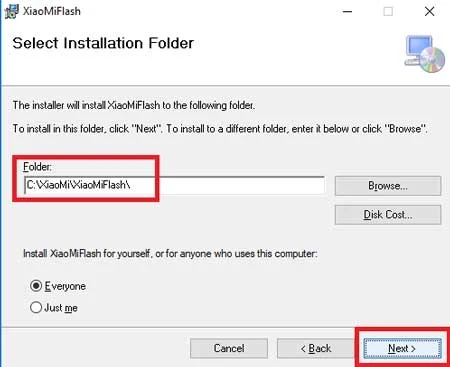
- Extract the Downloaded Folder: Open the extracted folder and run
Mi Flash Setup.msi. - Follow the Prompts: Click
Nexton the prompted windows. - Select Installation Location: Choose where you want to install the tool and click
Next. - Complete Installation: Click
Next, allow user access if prompted, and wait for the installation to complete.
How to Use Mi Flash Tool
- Download Stock ROM/Firmware: Get the firmware for your Xiaomi device.
- Extract Firmware File: Use an extractor like WinRAR to extract the
.tgzfile. - Boot Device into Fastboot Mode: Power off your device and press & hold the volume down and power buttons.
- Open Mi Flash Tool: Launch the tool on your PC.
- Connect Your Device: Use a USB cable to connect your phone to the PC.
- Check Connection: Click
Refreshto ensure your device is detected. - Select Firmware Folder: Click
Selectand locate the extracted firmware folder. - Choose Flashing Option: Select from
Clean All,Save User Data, orClean All & Lock. - Start Flashing: Click
Flashand wait for the process to complete. The device will reboot automatically after flashing.
Frequently Asked Questions (FAQ)
Q: What is Mi Flash Tool?
A: The Mi Flash Tool is used to flash firmware (stock ROMs) on Xiaomi devices.
Q: How to Flash Xiaomi Smartphone using Mi Flash Tool?
A: Download the firmware, add the flash file in the tool, connect your smartphone, and start flashing.
Q: Is Mi Flash Tool available for Windows 11?
A: Yes, the tool is compatible with Windows 10 and Windows 11 (both 32-bit & 64-bit).
Q: Which devices are supported by Xiaomi Flash Tool?
A: It supports a wide range of Xiaomi devices including Redmi Note series, Mi series, and more.
If you have any questions or face any issues, drop a comment below and share this article with your friends!

