Stuck with a Forgotten PIN or Pattern? No Problem!
Hey there, Android enthusiast! We all know how important it is to keep our devices secure. Whether it’s a PIN, pattern, or face lock, we’ve got our phones locked down tighter than Fort Knox.
But, let’s be real – with so many passwords and patterns to remember, it’s easy to forget one every now and then. If you ever find yourself locked out of your Android device, don’t panic! We’ve got just the solution for you: Android Multi Tools v1.02b.
What is Android Multi Tools?
Android Multi Tools is a handy utility that can help you reset your device’s PIN, pattern, or face lock. It’s like having a master key for your Android phone. The latest version, v1.02b, is packed with features that make it easier than ever to regain access to your device.
So, if you’re staring at a locked screen right now, keep reading. We’ve got all the details on how to download and use this lifesaving tool.
Features of Android Multi Tools v1.02b
Before we dive into the step-by-step guide, let’s take a quick look at what Android Multi Tools v1.02b can do for you:
- Check Device Status: Want to know if your device is functioning properly? This tool can give you a quick status update.
- Reboot Device: Easily restart your device if it’s acting up.
- Fastboot Mode Management: Enter and exit Fastboot Mode without a hitch.
- Wipe Data/Cache: Clean up your device by wiping data or cache.
- Command Prompt Access: Launch the command prompt directly from your device.
- Hardware and Software Information: Get detailed info about your device’s hardware and software.
- Reset Gmail Account: Forgot your Gmail password? No problem – reset it with ease.
- Reset Locks: Whether it’s a face lock, PIN, gesture, or pattern, Android Multi Tools can help you reset it.
- ADB & Fastboot Drivers: Download these essential drivers directly from the tool.
How to Download Android Multi Tools v1.02b
Ready to get started? Follow these simple steps to download Android Multi Tools v1.02b:
- Click the Download Link: Download Android Multi Tools v1.02b
- Extract the File: Once downloaded, extract the tool to your desired location on your PC.
- Connect Your Phone: Make sure USB Debugging is enabled on your device, then connect it to your PC.
- Run the Tool: Open the folder where you extracted Android Multi Tools v1.02b and run the application.
Step-by-Step Guide to Using Android Multi Tools
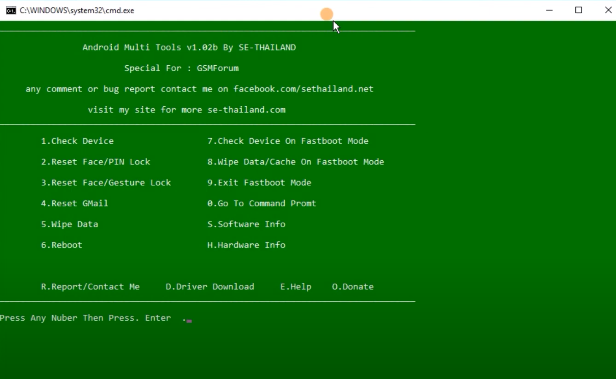
Now that you’ve got the tool downloaded and ready to go, let’s walk through how to use it:
- Grant Access: When you open the tool, it will ask for permission to access your device. Click “Yes.”
- Command Line Interface (CLI): The tool operates through a CLI, which is user-friendly and straightforward.
- Choose an Option: You’ll see a list of numbers corresponding to different functions. Press the number for the action you want to perform and hit Enter.
Here’s a quick rundown of the options:
- Press 1: Check device status (shows device info like ID, IMEI, etc.)
- Press 2: Reset Face/PIN lock
- Press 3: Reset Face/Gesture/Pattern lock
- Press 4: Reset Gmail account/password
- Press 5: Wipe all data
- Press 6: Reboot your phone
- Press 7/8/9: Manage Fastboot Mode (enter, wipe data/cache, exit)
- Press S/H: Check software/hardware information
- Press 0: Access the command prompt
Final Thoughts
And that’s it! With Android Multi Tools v1.02b, you can easily regain access to your Android device and manage its settings like a pro. If you found this guide helpful, be sure to share it with your friends. Got any questions or run into any issues? Drop a comment below, and we’ll help you out. Happy unlocking!

