Android Multi Tools is a versatile tool that can help you manage your Android device with ease. It is a collection of various functions that allow you to perform several tasks, such as resetting your device, unlocking your device, and much more. In this post, we will take a closer look at Android Multi Tools and explore how it can be beneficial for your Android device.
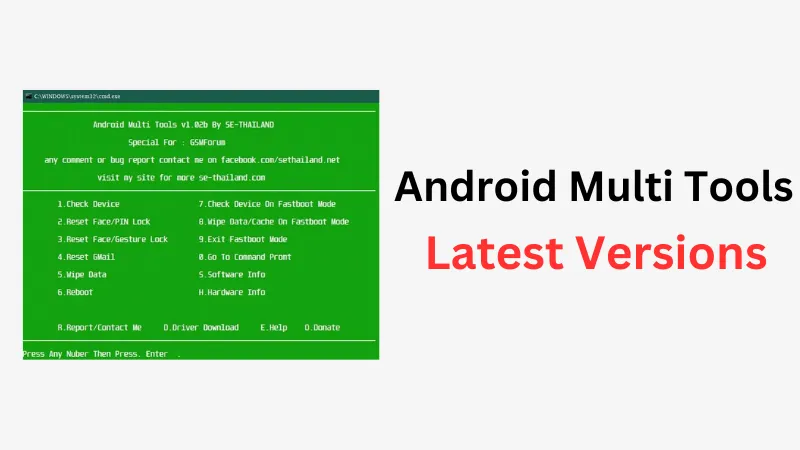
What is Android Multi Tools?
Android Multi Tools is a collection of various tools that allow you to manage your Android device. It is a powerful tool that can help you perform several tasks, such as resetting your device, unlocking your device, flashing your device, and much more. It is an open-source tool that is free to use and can be easily downloaded from the internet.
Download Android Multi Tools
| Tool | Android Multi Tools |
| Version | 1.02b |
| Requirements | Windows 7 / Windows 7 64 / Windows 8 / Windows 8 64 / Windows 10 / Windows 10 64 |
| Author | MyGSMTech |
Useful: Check All Mobile Tools Here
Features of Android Multi Tools
Android Multi Tools comes with several features that make it a versatile tool for managing your Android device. Some of the features of Android Multi Tools are:
- Resetting your Android device: One of the most common uses of Android Multi Tools is resetting your Android device. This can be helpful if your device is running slow or if you are experiencing other issues with your device. With Android Multi Tools, you can easily reset your device to its factory settings.
- Unlocking your Android device: Another useful feature of Android Multi Tools is unlocking your Android device. If you have forgotten your password or pattern lock, Android Multi Tools can help you unlock your device.
- Flashing your Android device: Android Multi Tools also allows you to flash your Android device. This can be helpful if you want to install a custom ROM or if you want to update your device to a newer version of Android.
- Removing the FRP lock: Android Multi Tools can also help you remove the FRP (Factory Reset Protection) lock on your Android device. This is useful if you have reset your device and cannot access it because of the FRP lock.
- Checking device information: Android Multi Tools also allows you to check the information about your device. You can easily view the device’s IMEI number, software version, hardware information, and much more.
How to Use Android Multi Tools
Using Android Multi Tools is straightforward, and you can perform several tasks with just a few clicks. Here is a step-by-step guide on how to use Android Multi Tools:
- Download and Install Android Multi Tools: Firstly, download the Android Multi Tools from a reliable source and install it on your computer. Once the installation process is complete, extract the tool to any desired location on your PC.
- Connect your Android Device: Connect your Android device to your computer via USB cable, and make sure USB debugging is enabled. The tool requires root access, so make sure that your device is rooted.
- Open the Android Multi Tools: Open the folder where the Android Multi Tools v1.02b is located, and double-click on the .exe file. A pop-up window will ask for permission, click on ‘Yes’ to grant access permission.
- Use the Android Multi Tools: The Android Multi Tools will open in Command Line Interface (CLI), which is easy to use. It will ask you to press any number and then press enter. Follow the below steps to perform different functions:
- Press 1 to check the status of your device. It will display information like Device, ID, IMEI, etc.
- Press 2 if you want to reset Face/PIN lock from your Android phone. Follow the instructions provided to reset or deactivate the PIN.
- Press 3 to reset Face/Gesture/Pattern lock. Follow the instructions provided to remove the pattern and access the phone.
- Press 4 if you forgot your Gmail account or its password. This will help you to remove and access the device.
- Press 5 to format data. This will wipe all the data available on your phone.
- Press 6 to reboot your phone.
- Press 7/8/9 to go to Fastboot Mode and then wipe data/cache, check status, or exit from Fastboot mode.
- Press S/H to check the software and hardware information from the device.
- Press 0 to get direct access to the command prompt.
- Disconnect your Device: Once you are done with the required functions, disconnect your device from the computer.
Conclusion
Android Multi Tools is a powerful tool that can help you manage your Android device with ease. It is a versatile tool that allows you to perform several tasks, such as resetting your device, unlocking your device, flashing your device, and much more. With Android Multi Tools, you can easily manage your Android device without any hassle. So, if you are looking for a tool to manage your Android device, Android Multi Tools is a great option to consider.
FAQs
What is Android multi tool software?
Android multi tool software is a Windows-based application that allows users to perform various tasks on their Android devices. Some of the key features of the Android multi tool software include resetting pattern locks, removing FRP (Factory Reset Protection), flashing firmware, formatting device, removing password or PIN lock, and much more. It is a powerful tool that can be used to troubleshoot a wide range of issues on Android devices.
Is Android multi tools free?
Yes, Android multi tools are completely free to download and use. There are no hidden costs or fees associated with using the software. This makes it an excellent option for those who are looking for a reliable and affordable tool to manage their Android devices.
Is Android multi tool software safe to use?
Yes, Android multi tool software is safe to use as long as it is downloaded from a reputable source. It is important to only download the software from trusted websites and to follow the instructions carefully to avoid any potential issues.
Can Android multi tool software be used on all Android devices?
Android multi tool software is compatible with most Android devices, but it is important to check the compatibility before using the software. Some newer Android devices may not be compatible with the software, and using it on an incompatible device can cause problems.
Are there any alternatives to Android multi tool software?
Yes, there are several alternatives to Android multi tool software, including Odin, SP Flash Tool, and ADB (Android Debug Bridge). Each of these tools has its own set of features and capabilities, and users may prefer one over the other depending on their specific needs and preferences
Resources:

