This is a step-by-step guide to Reset Factory Data in Samsung KU, KS, HU, JU & JS TV Series Models.
Hi guys, I hope you all are fine. We have noticed many DIYs and LCD LED TV Repairs search on Google and Facebook Groups on How to Perform Factory Data Reset in Samsung TV. Well, now we are gonna solve your problem here via this post. This is gonna be a complete guide about Samsung TV Factory Reset.
Here you can learn and get a guide on All Samsung series and models of Factory Reset like KU and KS Series, JU and JS TV Series, HU series 2014 TVs, and all many others. So all you need to do is find the Samsung TV Factory Data Reset Guide for the Samsung TV series to which your TV Model belongs.
KU & KS series 2016 TV models
Step 1
Power On the TV, and then press the Menu button on the TV remote control. The Main Menu will appear.
Step 2
Select Support and then press Enter. The selection bar will move from the left side of the menu to the right side of the screen.
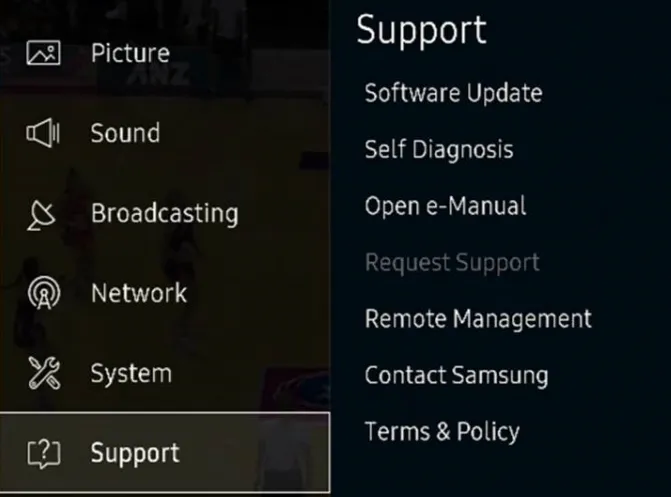
Step 3
Select Self Diagnosis and then press Enter on your remote control. The Main Menu will disappear and the Self Diagnosis Menu will open
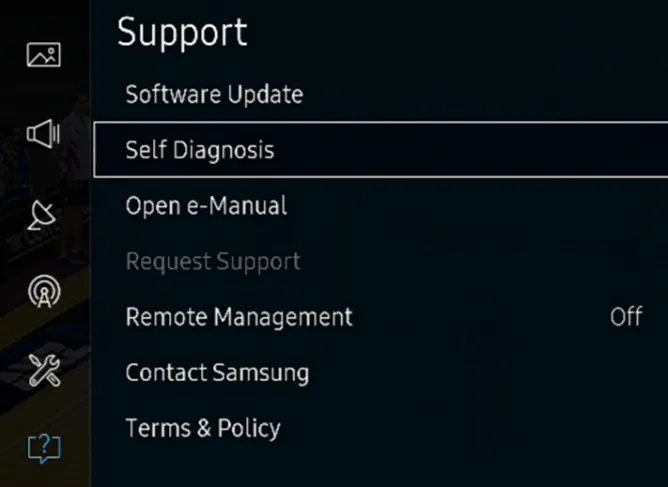
Step 4
Navigate through the options and select Reset, and then press Enter on your remote control.
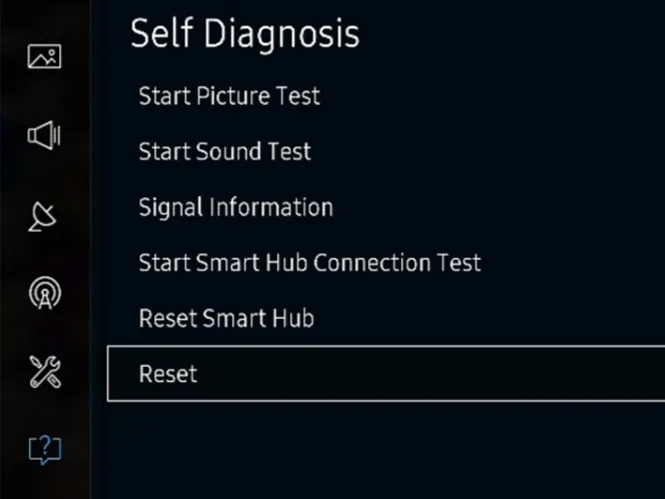
Step 5
The TV will ask for a Security PIN, enter the number using the TV remote, if you have not changed the PIN the default code will be 0000. Please note, if you have reset your password and couldn’t remember it, it is not possible to continue further. Please contact Samsung Customer Care to help you reset your password using one of the options at the bottom of this page.
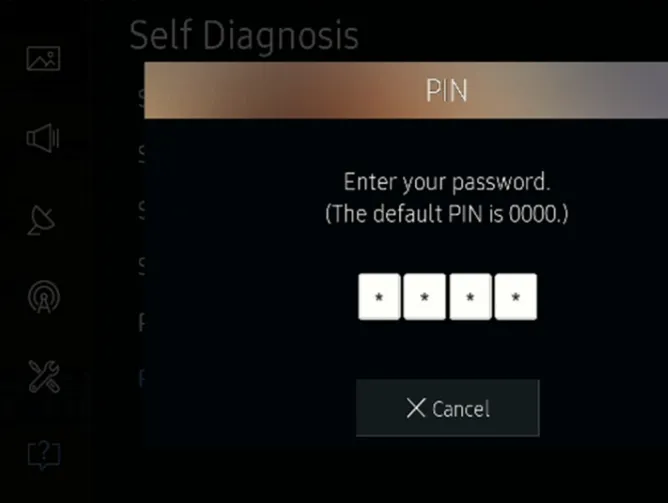
Step 6
The Factory reset screen will appear displaying a warning message. Select Yes using the navigation buttons on the remote, and then press Enter. Please note all your settings will revert to their factory defaults except for any previously used network information.
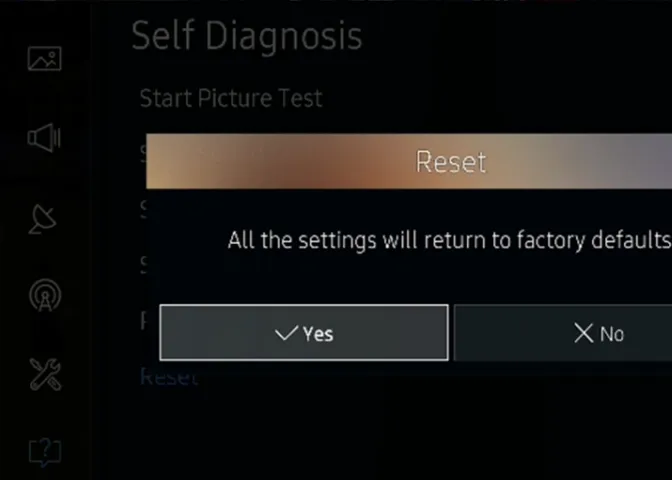
Step 7
During the Factory Reset, the TV may turn off and on several times and will display the Setup screen.
Note: For applications or Smart Features-related concerns, Smart Hub troubleshooting is advised. For Network related concerns, go to Network options in the Main Menu.
Older models
Step 1
While the TV is On, press and hold the EXIT button on the Samsung remote control for 12 seconds. The standby light should blink the entire time without interruption.
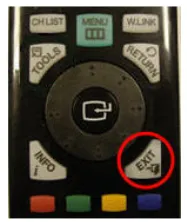
Step 2
The Factory Reset screen displays a warning message. Select OK to reset the TV.
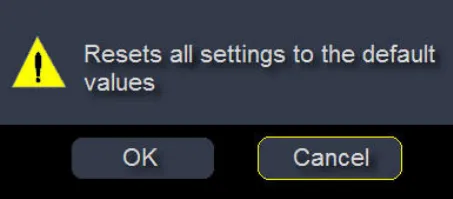
Step 3
Once the Factory Reset is complete, the TV will automatically turn Off
Step 4
Upon turning the TV On for the first time after Factory Reset, the Plug & Play screen will appear just like when the TV was initially set up.
HU series 2014 TV models
Step 1
Power On the TV, and then press the Menu button on the TV remote control. The Main Menu will appear.
Step 2
Select Support and then press Enter. The selection bar will move from the left side of the menu to the right side of the screen.
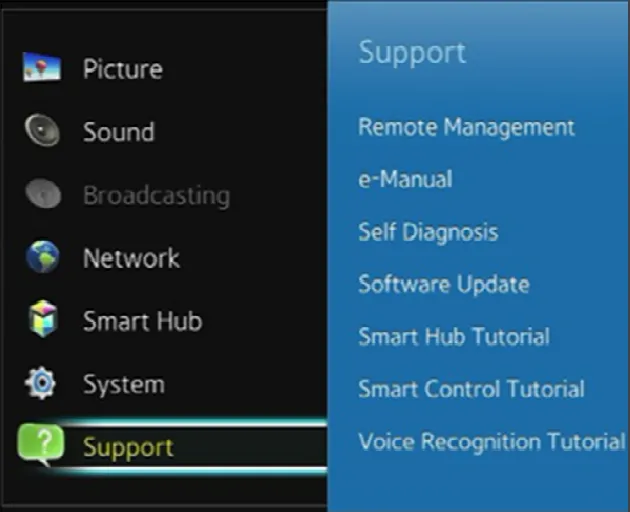
Step 3
Select Self Diagnosis and then press Enter on your remote control. The Main Menu will disappear and the Self Diagnosis Menu will open.
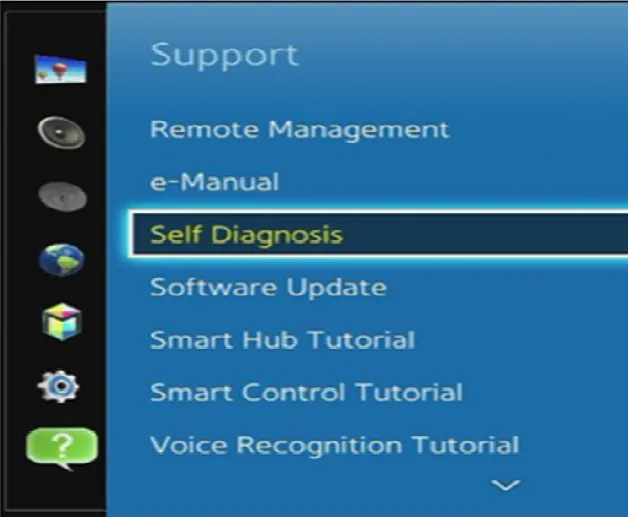
Step 4
Navigate through the options and select Reset, and then press Enter on your remote control.
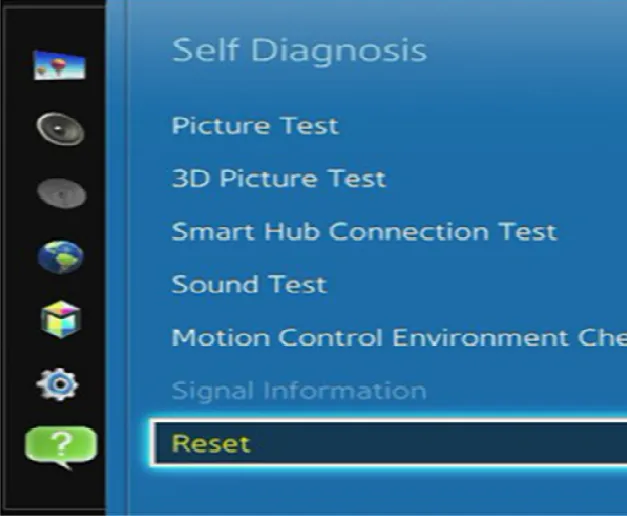
Step 5
The TV will ask for a Security PIN, enter the number using the TV remote, if you have not changed the PIN the default code will be 0000. Please note, if you have reset your password and couldn’t remember it, it is not possible to continue further. Please contact Samsung Customer Care to help you reset your password using one of the options at the bottom of this page.
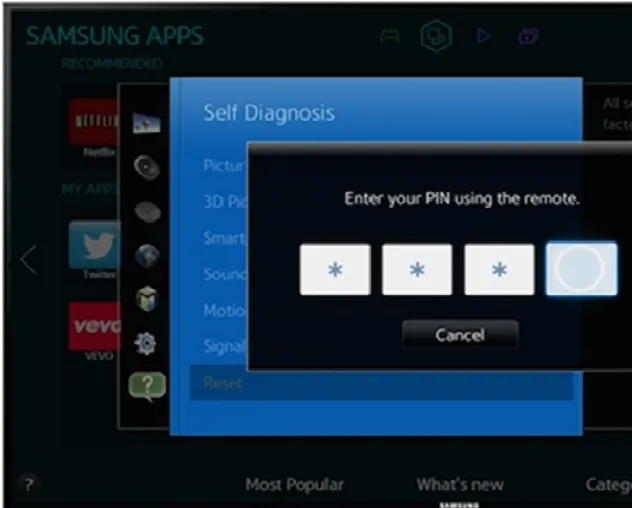
Step 6
The Factory reset screen will appear displaying a warning message. Select Yes using the navigation buttons on the remote, and then press Enter. Please note all your settings will revert to their factory defaults except for any previously used network information
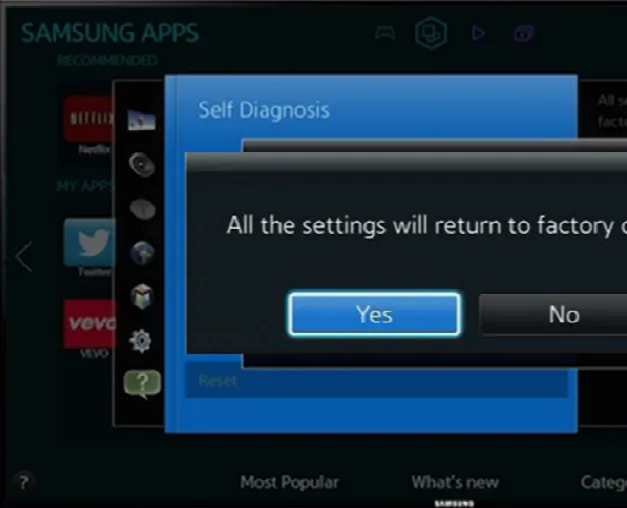
Step 7
During the Factory Reset, the TV may turn off and on several times and will display the
Setup screen.
JU & JS series 2015 TV models
Step 1
Power On the TV, and then press the Menu button on the TV remote control. The Main menu will appear.
Step 2
Select Support and then press Enter. The selection bar will move from the left side of the menu to the right side of the screen
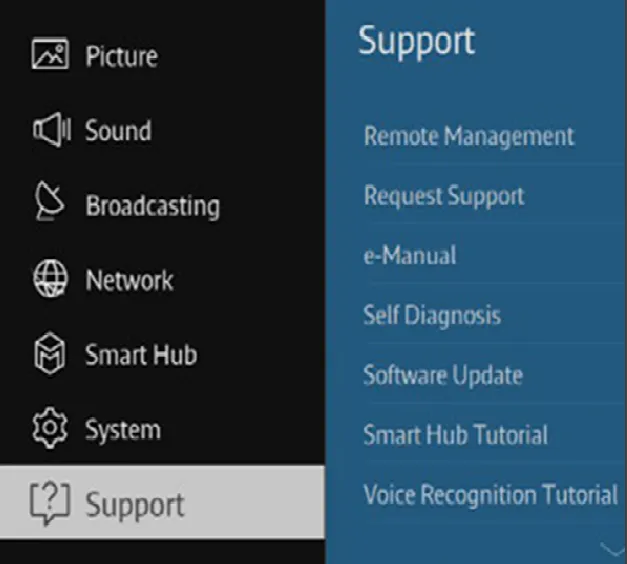
Step 3
Select Self Diagnosis and then press Enter on your remote control. The Main Menu will disappear and the Self Diagnosis Menu will open.
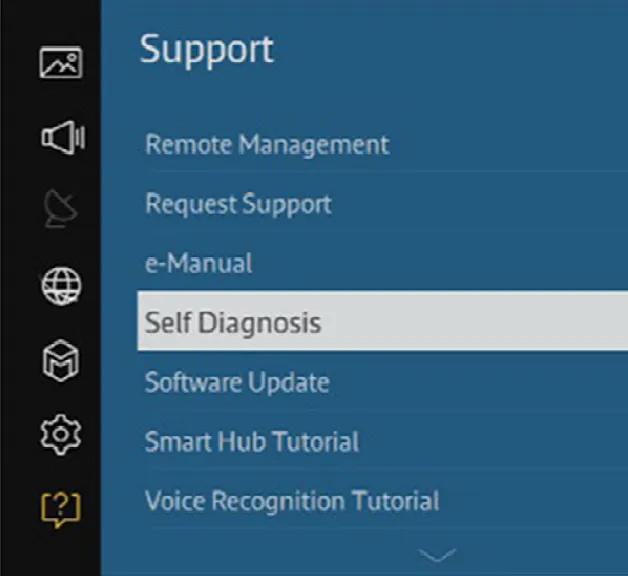
Step 4
Navigate through the options and select Reset, and then press Enter on your remote control.
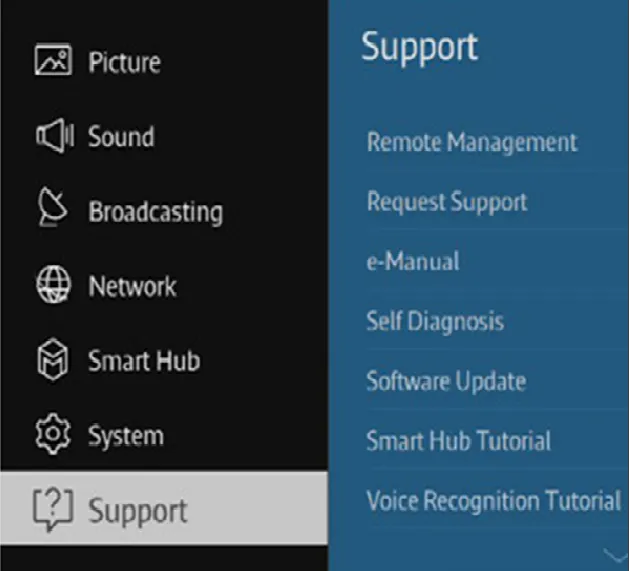
Step 5
The TV will ask for a Security PIN, enter the number using the TV remote, if you have not changed the PIN the default code will be 0000. Please note, if you have reset your password and couldn’t remember it, it is not possible to continue further. Please contact Samsung Customer Care to help you reset your password using one of the options at the bottom of this page.

Step 6
The Factory reset screen will appear displaying a warning message. Select the navigation buttons on the remote, and then press Enter. Please note all your settings will revert to their factory defaults except for any previously used network information.
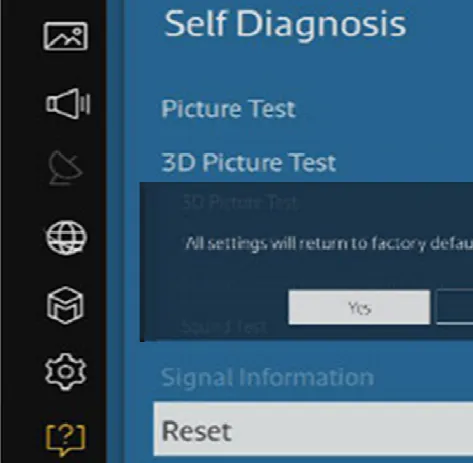
Step 7
During the Factory Reset, the TV may turn off and on several times and will display the Setup screen.
I hope this article was helpful for you, Kindly share it with others so they can also get benefit from this useful information.

